Notification
Display a notification at a corner of the page
Basic usage
The notification will dismiss itself after 5 seconds by default. If you don't want this behaviour you can override it with the timeout property in the global method. Setting it to timeout: 0 will prevent the notification from dispearing automatically.
<template>
<m-button @click="showNotificationCloseAuto" type="primary" outline>
Disappears after 5s
</m-button>
<m-button @click="showNotificationStay" type="primary" outline>
Won't disappear automatically
</m-button>
</template>
<script>
import { createNotification } from 'mosha-ui'
export default {
name: 'NotificationDemo',
setup() {
const showNotificationCloseAuto = () => {
createNotification({
title: 'This is a title',
description: 'This will go away after 5s',
})
}
const showNotificationStay = () => {
createNotification({
title: 'This is a title',
description: 'This will stay until you click the close button',
timeout: 0,
})
}
return { showNotificationCloseAuto, showNotificationStay}
}
}
</script>
With types
<template>
<m-button @click="showNotificationSuccess" type="success" outline>
Success
</m-button>
<m-button @click="showNotificationWarning" type="warning" outline>
Warning
</m-button>
<m-button @click="showNotificationInfo" type="primary" outline>
Info
</m-button>
<m-button @click="showNotificationDanger" type="danger" outline>
Danger
</m-button>
</template>
<script>
import { createNotification } from 'mosha-ui'
export default {
setup() {
const showNotificationSuccess = () => {
createNotification({
title: 'Success',
description: 'This is a description',
type: 'success',
})
}
const showNotificationWarning = () => {
createNotification({
title: 'Warning',
description: 'This is a description',
type: 'warning',
})
}
const showNotificationInfo = () => {
createNotification({
title: 'Info',
description: 'This is a description',
type: 'info',
})
}
const showNotificationDanger = () => {
createNotification({
title: 'Danger',
description: 'This is a description',
type: 'danger',
})
}
return { showNotificationSuccess, showNotificationWarning, showNotificationInfo, showNotificationDanger}
}
}
</script>
Custom position
<template>
<m-button @click="showNotificationTopRight" type="primary" outline>
Top Right
</m-button>
<m-button @click="showNotificationBottomRight" type="primary" outline>
Bottom Right
</m-button>
<m-button @click="showNotificationBottomLeft" type="primary" outline>
Bottom Left
</m-button>
<m-button @click="showNotificationTopLeft" type="primary" outline>
Top Left
</m-button>
</template>
<script>
import { createNotification } from 'mosha-ui'
export default {
setup() {
const showNotificationTopRight = () => {
createNotification({
title: 'Top Right',
description: 'This is a description',
})
}
const showNotificationBottomRight = () => {
createNotification({
title: 'Bottom Right',
description: 'This is a description',
position: 'bottom-right',
})
}
const showNotificationBottomLeft = () => {
createNotification({
title: 'Bottom Left',
description: 'This is a description',
position: 'bottom-left',
})
}
const showNotificationTopLeft = () => {
createNotification({
title: 'Top Left',
description: 'This is a description',
position: 'top-left',
})
}
return { showNotificationTopRight, showNotificationBottomRight, showNotificationBottomLeft, showNotificationTopLeft}
}
}
</script>
Closable
You can hide the close button if you want.
<template>
<m-button @click="showNotificationNotClosable" type="primary" outline>
Hide close button
</m-button>
</template>
<script>
import { createNotification } from 'mosha-ui'
export default {
setup() {
const showNotificationNotClosable = () => {
createNotification({
title: 'Hide close button',
description: 'This is a description',
closable: false,
})
}
return { showNotificationNotClosable }
}
}
</script>
onClose
You can pass a function to have it called right after the message disappears
<template>
<m-button @click="showNotificationCloseHook" type="primary" outline>
Hook into on Close
</m-button>
</template>
<script>
import { createNotification } from 'mosha-ui'
export default {
setup() {
const showNotificationCloseHook = () => {
createNotification({
title: 'Hook into the onClose',
description: 'Alert after close, try to close it or just wait',
onClose: () => { alert('closed') },
})
}
return { showNotificationCloseHook }
}
}
</script>
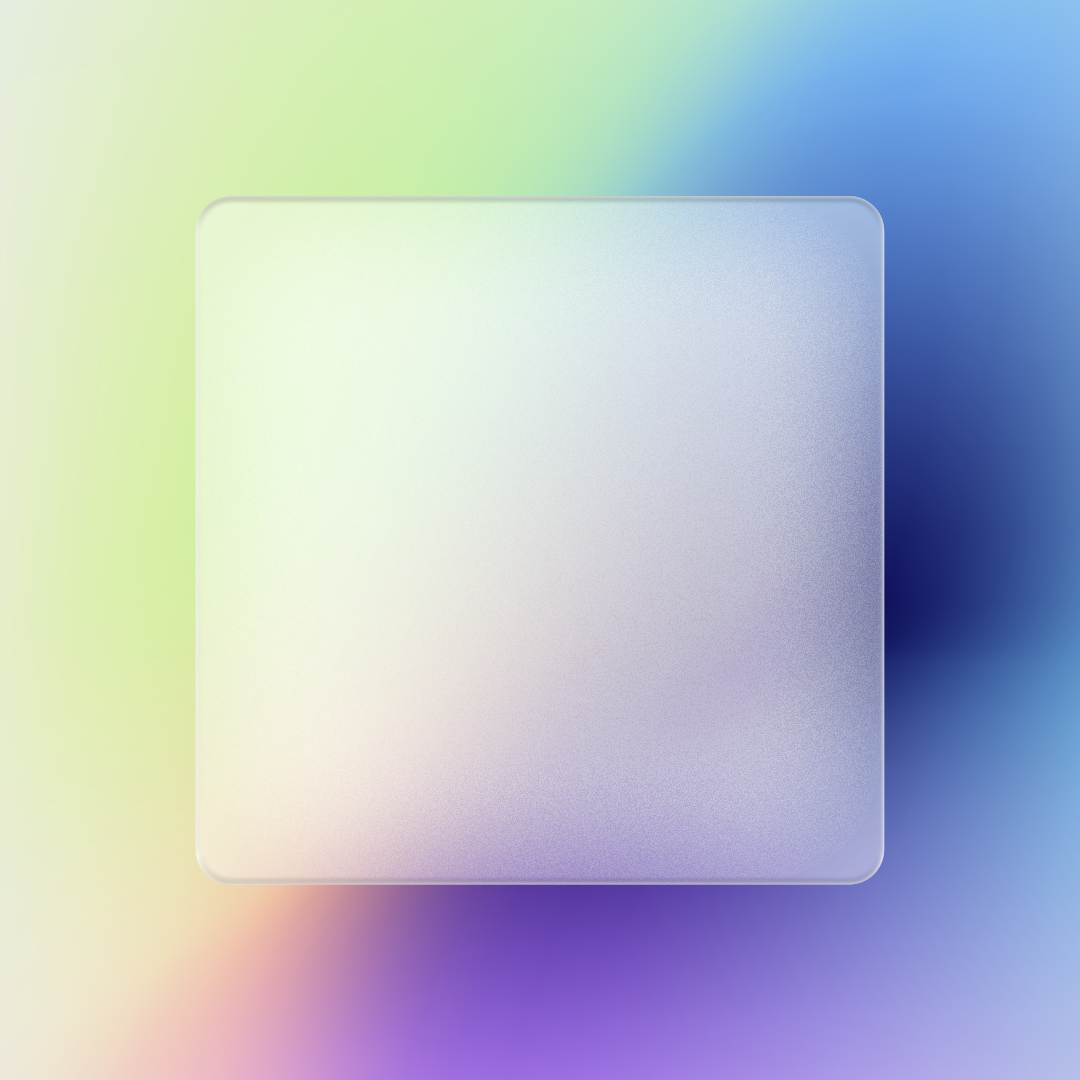 Mosha UI
Mosha UI